How to Make Sure You Receive Emails from pageanttree.com
To ensure you never miss important messages from the PageantTree team, follow the instructions below based on your email provider. These steps will help ensure that emails from any address ending in @pageanttree.com go directly to your inbox — not spam or junk.
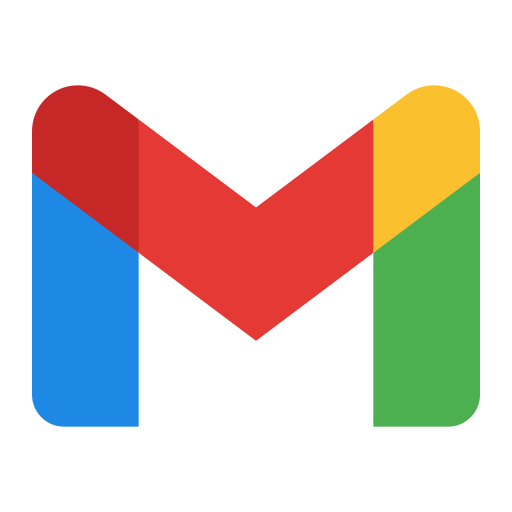
Gmail
On Desktop:
- Go to gmail.com and log in.
- In the Search bar, type:
from:@pageanttree.com - Click the Show search options icon on the right.
- Click Create filter.
- Check:
- ✅ "Never send it to Spam"
- ✅ "Always mark it as important" (optional)
- Click Create filter again.
On Mobile:
- The Gmail mobile app doesn't support filter creation.
- Please follow the desktop steps on a computer.
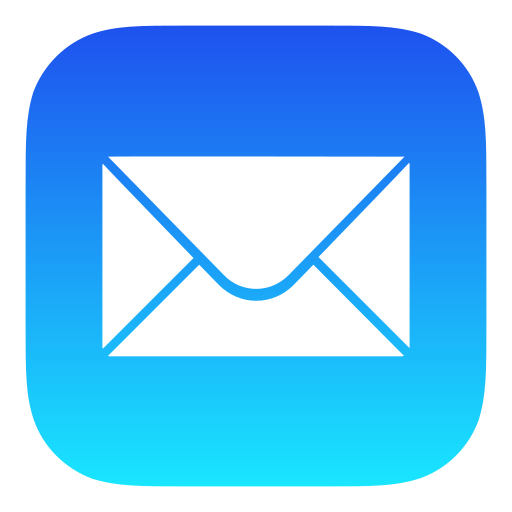
Apple Mail
On iPhone or iPad:
- Open the Mail app.
- Locate an email from any
@pageanttree.comaddress. - Tap the sender's name.
- Tap Add to Contacts.
- Tap Done to save.
On Mac:
- Open Mail.
- Find an email from any
@pageanttree.comaddress. - Hover over the sender's name.
- Click the dropdown arrow > Add to Contacts.
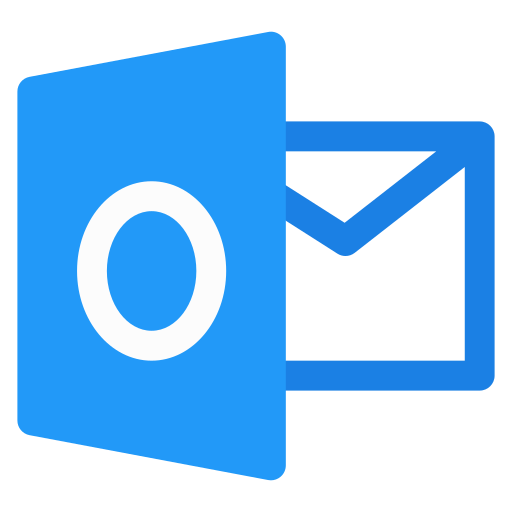
Outlook (Outlook.com, Office 365, Hotmail, Live)
Outlook.com (Web):
- Go to outlook.com.
- Click the ⚙️ Settings icon > View all Outlook settings.
- Navigate to Mail > Junk email.
- Under Safe senders and domains, click Add.
- Type:
pageanttree.com - Click Save.
Outlook Desktop App:
- Open Outlook.
- Right-click any email from
@pageanttree.com. - Hover over Junk > click Never Block Sender's Domain.
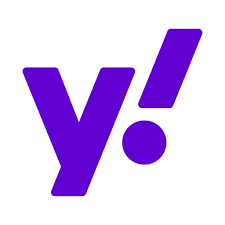
Yahoo Mail
- Go to mail.yahoo.com.
- Click the ⚙️ Settings icon > More Settings.
- Select Filters > Click Add new filters.
- Set filter name:
PageantTree. - Under "From", contains:
@pageanttree.com - Move the message to: Inbox
- Click Save.
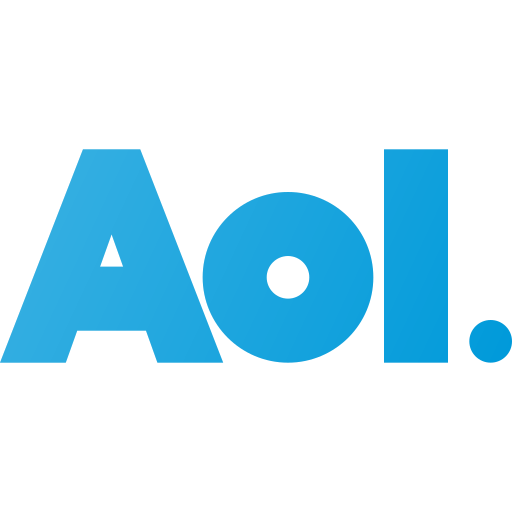
AOL Mail
- Go to mail.aol.com.
- Click Options > Mail Settings.
- Select Spam Settings.
- Under Sender Filter, add:
@pageanttree.comto the allow list. - Click Save Settings.
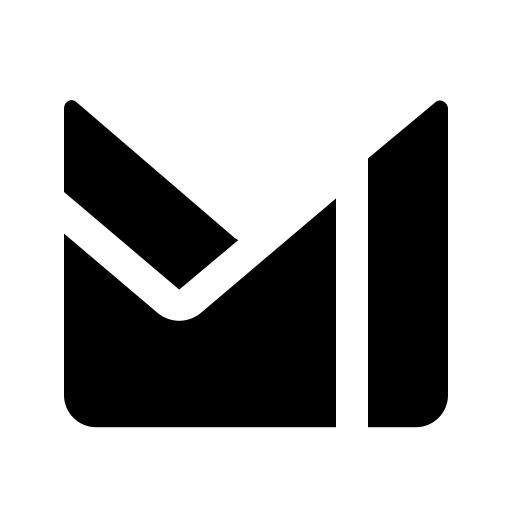
ProtonMail
- Log in at protonmail.com.
- Go to Settings > Filters > Custom Filters.
- Click Add Filter.
- Name:
PageantTree - Condition: Sender contains
@pageanttree.com - Action: Move to Inbox and Mark as Not Spam
- Click Save.

Hey.com
- If an email from
@pageanttree.comlands in Screening, click Yes to allow it. - Future messages from that domain will appear in your Inbox.
🚨 Still Not Seeing Our Emails?
- Check your Spam or Junk folder.
- Add
@pageanttree.comto your Contacts or Safe Senders list. - Be sure to follow the steps above for your specific email service.
For help, reach out to us anytime at howdy@pageanttree.com.
🫶 Thanks for being part of the PageantTree community!
